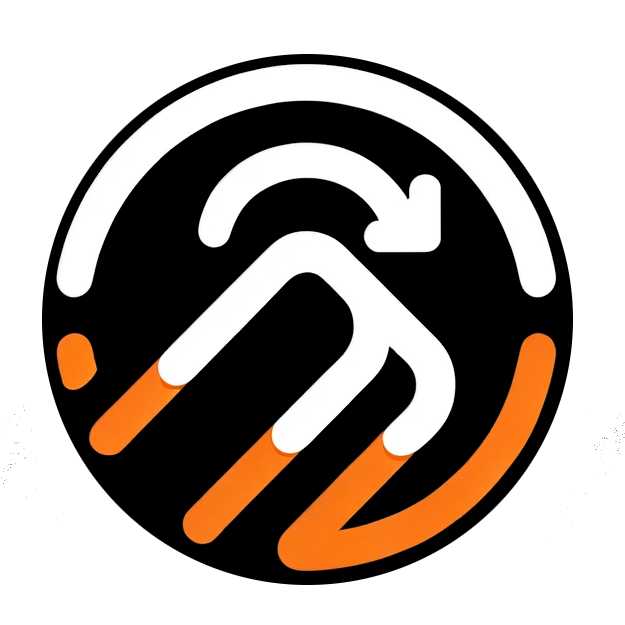Tutorial
You will need:
- A Google Sheet, which contains the image URLs you want to render.
- The Google Sheet to be publicly available and editable.
Step-by-step guide:
- Open Google Sheets.
- If your Google Sheets already contains all of your data, go to the next step.
- If you have an empty Google Sheets, you can import your data by clicking "File" > "Import" > "Upload" > "Choose File" > "Open".
- Make the Google Sheet publicly available and editable.
- Click "Share" > Under General Access, select "Anyone with the link" > Then change from "Viewer" to "Editor" > "Done".
- Enter the column name that contains the Image URLs.
- The column name is at the top of the column that contains the image URLs.
- Input the text, not the cell reference.
- If you are prompted to enter a sheet name, select the sheet name that contains the image URLs.
- Click "Render Image Links".
- Wait for the images to render.
- You can now view all of your rendered images in the Google Sheet.

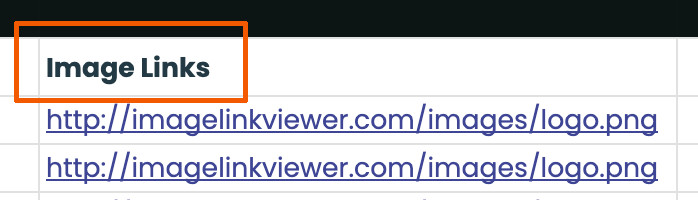
None of your existing data will be overwritten, a new column will automatically be added.